Mblock-Info
Mblock: Visual Drag-Drop programming for Arduino
OBSOLETE!! TO BE UPDATED!
MAKEBLOCK (http://www.makeblock.cc/) is a Chinese company developing mechanical and electrical systems aimed at Education and Hobbyists.
MBLOCK is their Drag-Drop visual programming environment for Arduino, based on SCRATCH from the MIT group (https://scratch.mit.edu/)
The different versions and names of this type of software can be confusing. Here we will give you some initial setup instructions and example Mblock programs for Arduino.
Mblock Download and Installation:
Getting Mblock installed and running on your computer is easier, now that there is a one-piece download.
DOWNLOAD: Go to this page: http://www.mblock.cc/ and then
click on "Download for Windows" or "Download Mblock for Mac"
The package contains everything to start working including Arduino driver, Arduino IDE, etc.
Mblock: A First Look
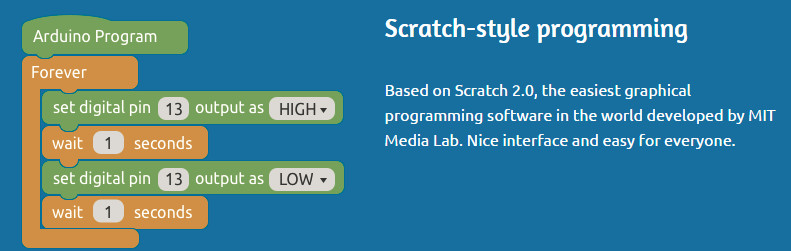
The different command blocks you see above can be dragged from a menu area and dropped and arranged on the programming window with your mouse.
Mblock screen:
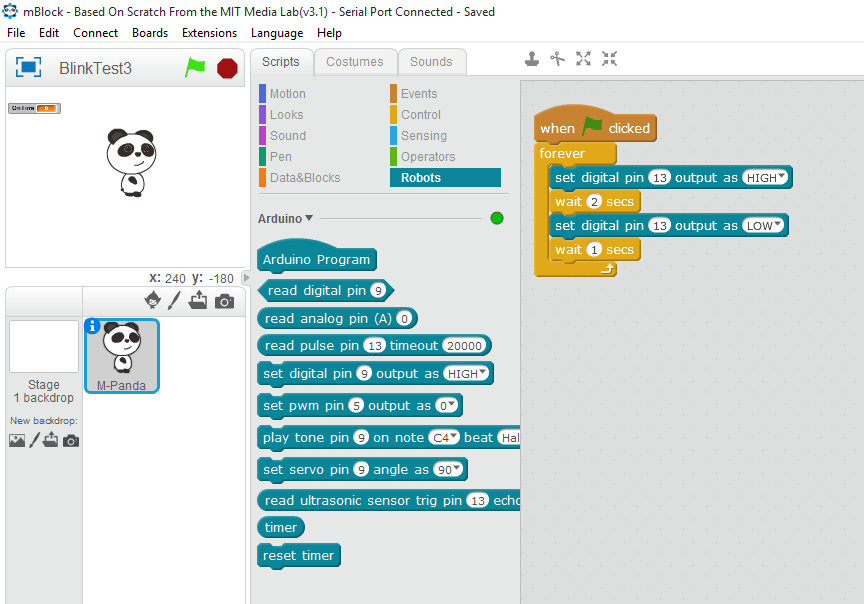
The Mblock screen will look like the above. There are 3 windows (L-R above)
Left - The "Stage Layout" which is related to Scratch programming of Sprites and Images.[1]
Center - The Script Command Menu (There are several: "Robots" is Arduino oriented)
Right - The current Script (Arduino "Sketch") you are editing or running.
Mblock Modes: Mblock Interactive VS Arduino Upload
Mblock works in two different modes and we will later show examples of both approaches:
- Mblock Interactive: This uses special Firmware uploaded to Arduino so that the Mblock Interactive drag-drop environment (based on MIT's SCRATCH) can be immediately run and tested on an Arduino. You can start and stop the Mblock "Script". make changes and immediately run them. You can save and reload your scripts.
- Mblock Arduino Upload: This takes the same Script you create with the Mblock drag-drop environment and compiles it to a new binary program and uploads it into Arduino memory and runs it. You can also view the created Arduino 'C' program (AKA 'sketch') in another window. This is a good way to understand what the Mblock drag-drop environment really creates.
MORE soon....
zz
- You can set the Stage Layout to Small on the EDIT menu