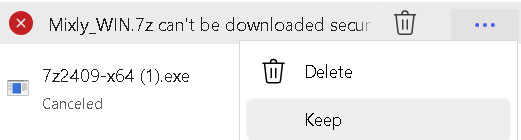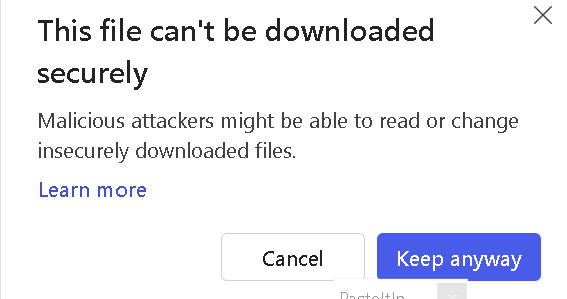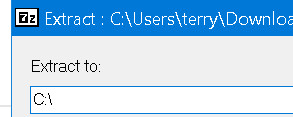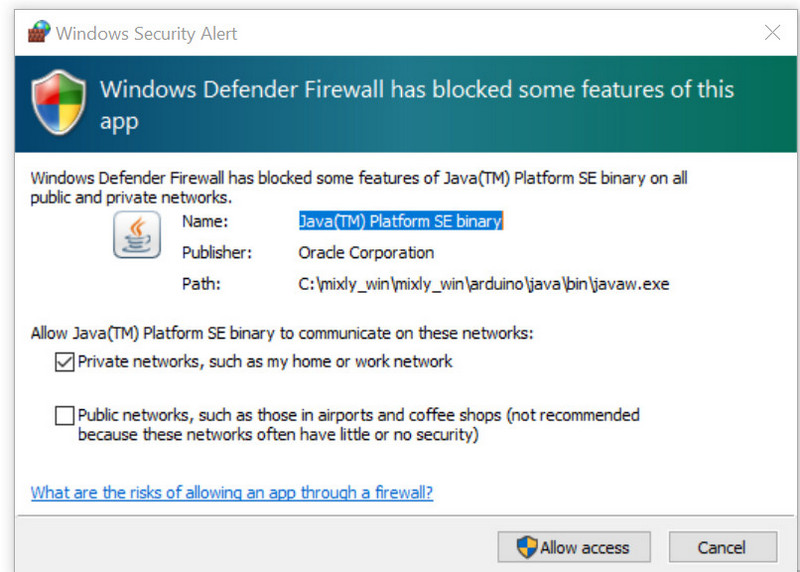MIXLY-INSTALLATION
MIXLY INSTALL - WINDOWS
UPDATED 1/16/25 MIGHT Need more fixing
The MIXLY files are located Here: MIXLY Install (OR you may have received a CD or USB-drive containing the needed files).
Click on this file to download it: Mixly_WIN.7z NOTE: This is a large compressed file that must be later decompressed with the 7-ZIP software.
POSSIBLE TROUBLE !
Your browser may think this is a vulnerable file and refuse to download it. There are a couple of workarounds:
(1) Instead RIGHT click on it and select "SaveAs". Usually then it will allow download.
(2) If you get THIS:  then move your cursor to the right (3 dots) and select KEEP.
then move your cursor to the right (3 dots) and select KEEP.
THEN it will throw this popup at you:
THEN your download should start.
This is a large file and will take a long time to download. Move it to the location you want MIXLY to be installed in. Best is to create a folder "mixly" on the root (beginning) of your main drive. Like "c:\mixly". Then download/move the Mixly_WIN.7z file there and decompress/unzip.
The install file for the 7-Zip program is on the same folder. Click to Download it to make sure you have a recent version: 7z2409-x64.exe Click on it to install.
UNcompressing MIXLY
AFTER 7-Zip is installed, go to the location where you downloaded the MIXLY file and RIGHT click on it.. A long dropdown will pop. Navigate down to 7-ZIP then move cursor to the right and select EXTRACT FILES like this:
7-Zip will pop up this window. CAREFUL! Change the destination to be only "C:\" Like this:
After decompressing, there will be a folder named 'mixly" in C:\ and it will contain MANY folders and files. IN the mixly folder look for and Click on "Mixly.exe" to start MIXLY. At upper left you should see "Mixly 1.25" or greater.
POP-UP On first start of MIXLY You will usually see this pop-up (below) the first time you start MIXLY. This is Arduino trying to connect to the web for updates. CLICK "ALLOW" This will probably come up more than once..
You can drag a link to "Mixly.exe" out to your desktop or another folder so it easy to start MIXLY
If needed, at the upper right of the MIXLY screen click "English" or your language.
MIXLY INSTALL - Apple MAC
NOT TESTED RECENTLY: NEED VOLUNTEER WITH A MAC
The Apple MAC installation will consist of two parts:
- JAVA download / Installation
- MIXLY Arduino download / UnZipping
The MIXLY files are located Here: yourduino.com/docs/InstallMixly/
NOTE: You may get error messages when downloading these files. See the section above "Possible |Trouble". It shows workarounds.
Download these two files:
These are LARGE files and will take a long time to download.
Click on "jre-8u221-macosx-x64.dmg" and follow prompts to install JAVA.
Make a folder on the desktop or elsewhere and move the "MixlyMac.zip" file into it. Double-click on it (or use an UnZip application) to unzip it to "here" or the location you want.
Look into the folder and you will see many folders and files. Find "Mixly.jar" and click on it. Wait for MIXLY to start and fill your screen; this many take a minute or two. Mixly will show in the dock as "JAVA".
At the upper right of the MIXLY screen click "English" or your language.
Import Manufacturer Product-Specific Libraries
OPTIONAL: Usually Not Needed
Keyes and other kit suppliers provide libraries that you can OPTIONALLY import into MIXLY that add devices to the left menus. They are usually in the form of ZIP files that you need to unzip, resulting in a folder with several sub-folders with the parts of the library.
The MIXLY files are located Here: yourduino.com/docs/MIXLY
Download this file: keyes_kidsbits.zip
UNzip it to a folder where you can find it.
One file is type XML. That is the file you need to point MIXLY 'import' to