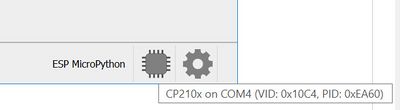ESP32-MicroPythonFirmwareFlash
ESP-32 MicroPython Firmware
MicroPython is special firmware code that must be downloaded to the ESP32 so that you can then run, test and permanently save Python code you write. You will "FLASH" a binary file into your ESP32 that will stay there.
We will use the MuEditor to do the download (FLASH) of this firmware. "Firmware" is usually Firm, (not Software), and it stays on your ESP32 even after you power it off.
DOWNLOAD and INSTALL the mu editor
We suggest you use the mu editor installation instructions below:
How to install Mu on Windows with the Official Installer: (CLICK HERE)
How to install Mu on macOS with the Official Installer: (CLICK HERE)
When you have mu editor installed come back here!
Flashing the ESP32 with the MicroPython firmware
You will need to download this .bin file: esp32-20220117-v1.18.bin You may have to override permissions on Windows)
OR Get the latest firmware HERE: https://micropython.org/download/esp32/ (Topmost file under FIRMWARE)
Using MuEditor Set MODE to ESP MicroPython.
Plug in your ESP32 on USB. Make sure it's a data cable.
At mu-editor lower right, click the gear icon. Select ESP Firmware flasher You should see a window like this:
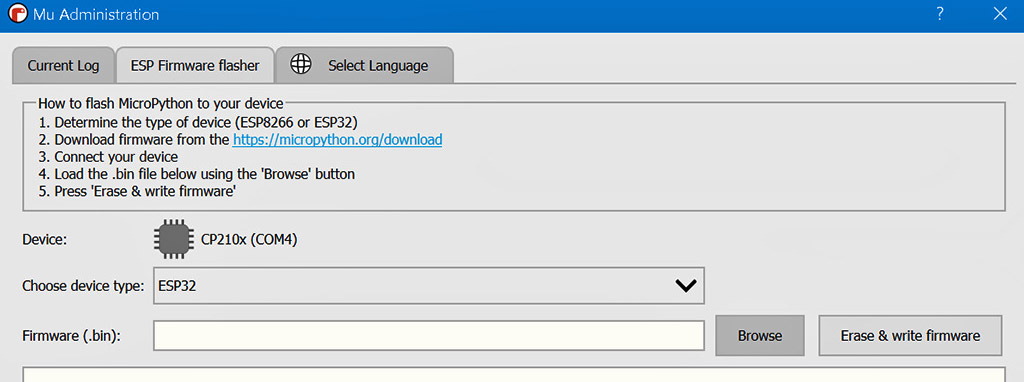
- You should see your device as shown: Device:
- Choose device type as ESP32
- browse and find the firmware .bin file you downloaded
- THEN Click Erase & write firmware (This will take a while). When done, click OK
Disconnect and reconnect your ESP32. Look at the lower right of the screen. Hover over the CHIP Icon. You should see something like this:
OK, click REPL (OH: the acronym REPL, which stands for "read–evaluate–print loop" would be the User Console.._)
See the >>> prompt? Try a few things:
- 2+2
- 100*(9/5)+32
This is a realtime Python interpreter running on the ESP32
Now head back to your MuEditor to try some code and connecting to hardware.