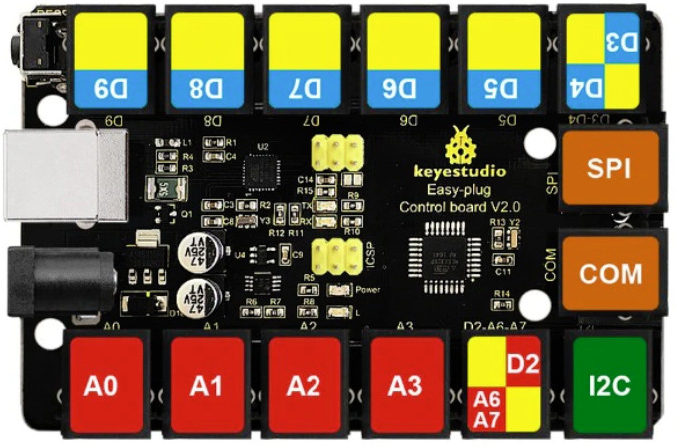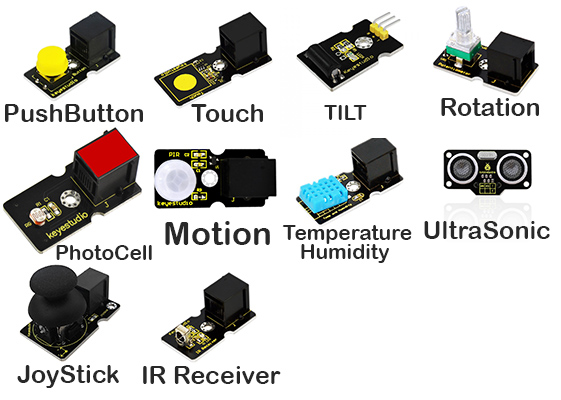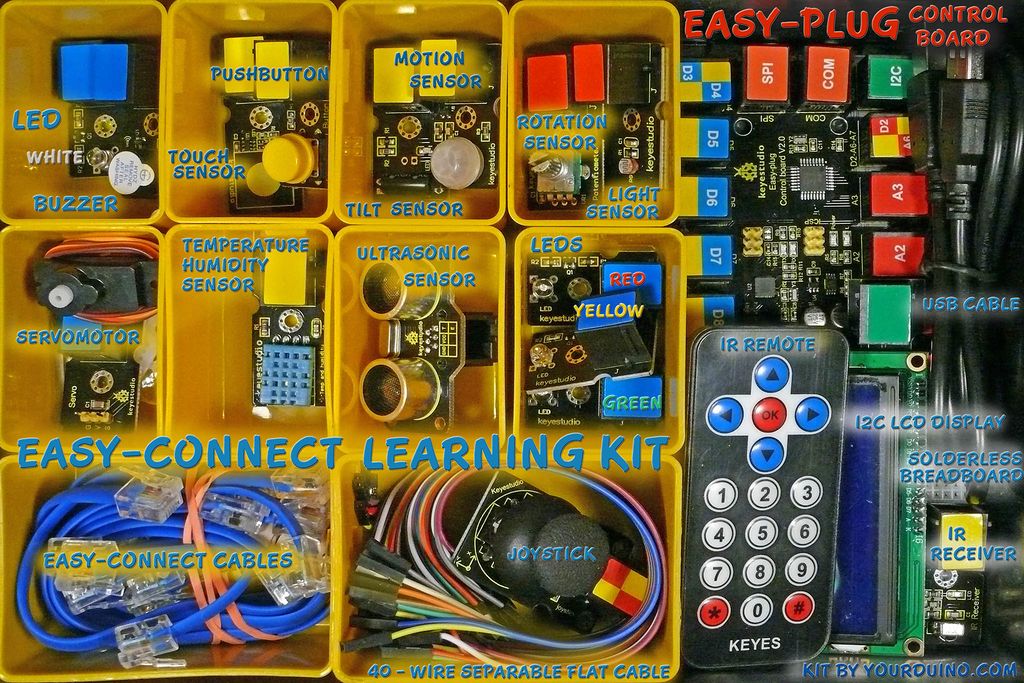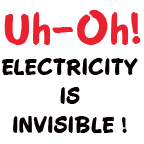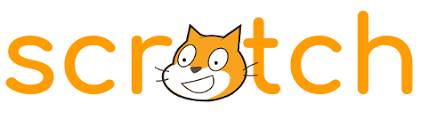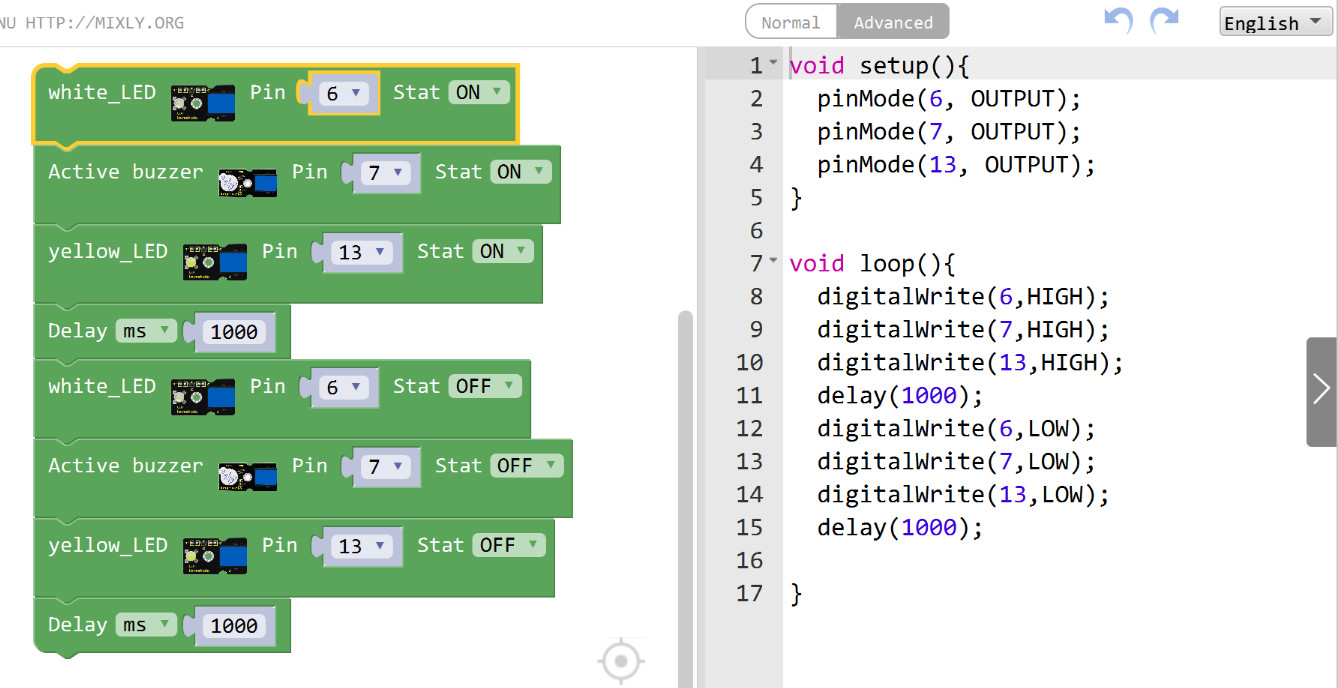EasyConnectKit
ONLINE: https://arduinoinfo.mywikis.net/wiki/EasyConnectKit
This was UNDER DEVELOPMENT as of January 2021.. This kit was ABANDONED because it was TOO expensive for our customers!!
Hopefully we can reuse parts of this for the course we are developing for students in EGYPT 2023
What Is PHYSICAL COMPUTING?
PHYSICAL COMPUTING is very different than using personal computers where the only physical inputs are the Mouse and Keyboard. It creates the world of Mars Rovers, Self-Driving Cars, Home Automation and the Internet Of THINGS. It is a challenge to introduce the concepts of Physical Computing (WikiPedia) to younger students who have no previous experience with electronic devices, sensors, actuators and programming. The Yourduino EasyConnect Kit and teaching materials can make that a reachable goal in the classroom.
THE EasyConnect SYSTEM
The YourDuino EasyConnect Kit and accompanying Educational Materials are specifically aimed at youngsters from approximately 8 to 15 years old. Learning begins with several "Experiments" in which students explore various sensors and actuators. The EasyConnect Control Board is compatible with the Arduino UNO, but instead of tiny pins it has plug-in connectors that securely connect to easy-to-use modules with latched cables. The Control Board comes pre-programmed with 8 to 10 experiments as individually-selectable Software Sketches which are selected with an IR Remote. The kit can run on a student's desk without an external computer, powered by a 9V 1 amp power supply or a battery case (supplied) with 6 AA batteries. Later the Arduino software system can be used to program the Control Board just like an UNO.
ARDUINO is a highly popular open source physical computing platform. With Arduino you can connect and control literally hundreds of different devices, and write software that creates new Intelligent Systems, such as Robots and Home/Industrial Automation Systems. There are hundreds of example projects and tutorial materials online. The YourDuino EasyConnect System is an Arduino UNO Compatible system that is easy to use with young people.
MAKING Things With The EasyConnect System
A goal of Arduino and (Next-GenStandards etc..) is to encourage young people to DESIGN things. They need to become familiar with the Engineering Design Process and making things with PARTS that are combined together, often with SOFTWARE to create new SYSTEMS. After exploring the world of SENSORS and ACTUATORS and DECISION MAKING that makes up PHYSICAL COMPUTING, young people can design and build new inventions from the parts and concepts they have learned about.
Here's an example of easily connecting the EasyConnect microcomputer board to a sensor and a display to make a working device. The cables Click In to the connectors on the control board and the Sensor and Actuator Modules. All the input and output connections of an Arduino UNO are available on the connectors, and they are organized so that a single cable can provide multiple correctly-wired connections to a device such as a display or joystick.
What If? The designer wanted to be able to change the display back and forth from Centigrade Temperature to Fahrenheit? Just plug in a physical switch, make the software notice the switch and make a decision on what to display. (A working example of that is one of the selectable choices in the pre-loaded EasyConnect Board).
How PHYSICAL COMPUTING Works
Physical Computing uses electronic SENSORS to "Feel The Real World". Like These:
- A pushbutton that you can press
- A Touch Sensor that senses a light touch by your body
- A Tilt Sensor that can tell when it's angle is changed
- A Rotation Sensor that can tell where you turned it's knob
- A Photocell Sensor that can measure how bright light is
- A Motion Sensor that can detect when humans or animals move near it
- A Temperature and Humidity Sensor that can measure the air environment
- An UltraSonic Sensor that can detect objects and measure their distance away
- A JoyStick sensor that measures how you position it's stick and handle
- An Infrared Receiver that receives button commands from a handheld remote
All these Sensors are included in the YourDuino EasyConnect kit.
AND, Physical Computing can take ACTIONS that happen out in the Real World. Like these:
- LEDs (Light Emitting Diodes) that can be turned ON and OFF with different colors and be made brighter or dimmer
- A Buzzer that can make sounds
- A ServoMotor whose motion and position can be controlled
- An LCD Display which can display words and numbers to communicate to people
- A HandHeld Remote which can send commands when its buttons are pressed
All these Actuators (Action devices) are included in the YourDuino EasyConnect kit
AND, Decisions can be Made based on information from sensors, to take Actions. Examples:
- When the Motion Sensor detects a person, LEDs can be blinked or sounds can be made
- When the Light Sensor detects low light, LED Lights can be turned on
- The LCD Display can show the current temperature and humidity. The Touch Switch can change the display between Fahrenheit and Centigrade
- The Ultrasonic Sensor can detect objects and make different sounds as the object comes closer or goes farther away
All these and many more examples are Pre-Loaded into the YourDuino EasyConnect Control Board when you receive it.
THE EASY-CONNECT KIT
A KIT of all the sensors and actuators shown above is pictured HERE:
The EASY-CONNECT PRELOADED SOFTWARE
A HOW TO page showing you all the pre-loaded Experiments is HERE: [EasyConnect-Experiments-HowTo]
WHAT's All This "DIGITAL" and "ANALOG" stuff?
The SENSORS in the kit (List above) are of two different types and we need to understand them.
DIGITAL Sensors
DIGITAL sensors are either ON or OFF
- The pushbutton that you can press. It's OFF until you press it, then it's ON
- The Touch Sensor Is OFF until it senses a light touch by your body, then it's ON
- The Tilt Sensor that is ON at some angles and OFF at other angles
- The Motion Sensor Is OFF until it detects humans or animals moving near it, then it's ON
ANALOG Sensors
ANALOG sensors are not just ON or OFF, but give us VALUES of what they sense.
- The Rotation Sensor gives us a VALUE for the POSITION of it's Knob
- The Photocell Sensor gives us a VALUE for how bright light is
- The Temperature and Humidity Sensor gives us VALUES for the air environment TEMPERATURE and HUMIDITY
- The UltraSonic Sensor gives us a VALUE for the DISTANCE to a detected object
- The JoyStick sensor gives us VALUES for the X and Y POSITIONS of it's handle
Making DECISIONS
Our Microcomputer (The EasyConnect board) can make COMPARISIONS between VALUES which gives us a powerful capability to DECIDE that:
- It's TOO HOT !
- It's TOO DARK !
- It's TOO CLOSE !
So we can MAKE DECISIONS to TAKE ACTIONS
HOW TO THINK ABOUT THIS:
OK, let's start to understand how all this stuff works!
All automatic systems, from a simple thermostat to the Mars Rover have these same 3 parts:
-------------[Sensor Inputs | Software Behavior | Action Outputs]-------------
The diagram below shows all the many things we have to work with in the EasyConnect Kit.
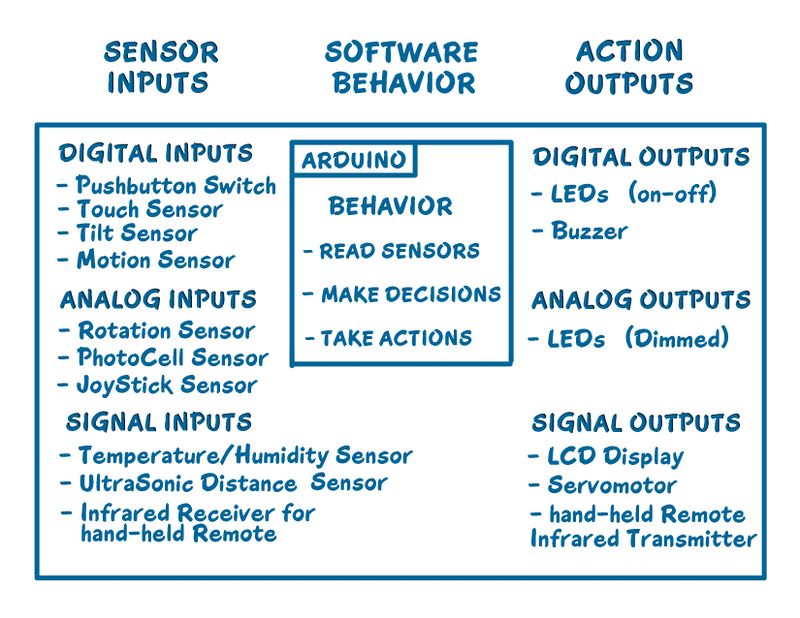
It works like this: Do THIS over and over and over again:
- READ SENSORS
- MAKE DECISIONS
- TAKE ACTIONS
That's what a Weather Station, or a Robot or a Mars Rover does. And thousands of other devices with Microcomputers inside.
You are learning how to combine a Microcomputer, Sensors and Actuators to make new automatic THINGS.
LEARNING TO CODE AND MAKE THINGS WORK
Making things with Electronics and MicroComputers is different than Woodworking or Metalworking.
There are a couple of little problems:
AND ... CODE IS INVISIBLE! (Just look at your phone? See any CODE? )
Not to worry! We will show you the ways to make these powerful tools VISIBLE so you can use them.
Maybe you have done the "HOUR OF CODE" at your school, or gone to some workshops with CODE.ORG ,or programmed in SCRATCH. Then you have a clue about Coding. You can use the same ideas here. We will use a similar thing called MIXLY
WHAT IF you just want to plug in one Red LED module and make it blink on and off? We will show you two ways to do that. To start we can use the LED built into the EasyConnect board. The you can connect more LEDs and stuff. What you will see with MIXLY is visual programming like this:
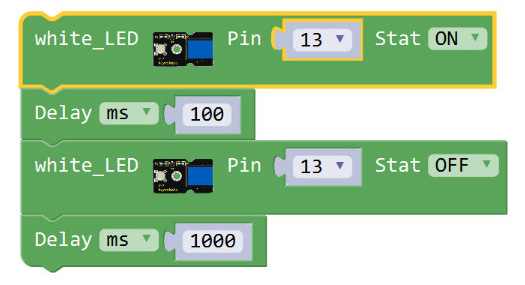
Look closely. There are 4 blocks that are stuck together. Later we'll show how MIXLY works, and how you can drag and drop and set up many different blocks.
BELOW is a more complex example, proving that this is not just a toy! This example connects to a DHT11 module that measures temperature and humidity, and an LCD Display. It reads the humidity and temperature in C, then converts C to F. It displays the values on the LCD display. THere is an optional pushbutton. If connected, it changes the displayed temperature from Centigrade to Fahrenheit.
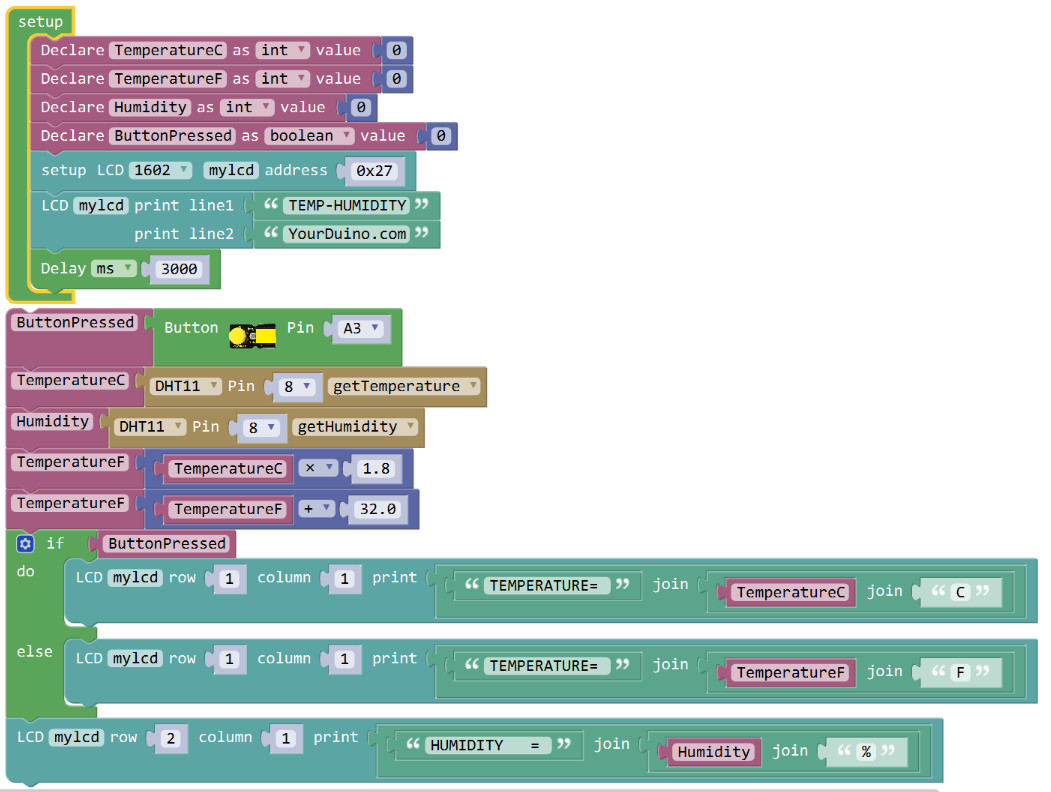
AND just click on the right and the just-compiled Arduino CODE appears. (See below) Cut and paste it into the Arduino IDE and you can program there..
INSTALLING MIXLY for WINDOWS and MAC
Here is the page with all the MIXLY files and How-To Installation information:
UNDER CONSTRUCTION
MAKING Things WITH ARDUINO
You're probably here because you're interested in MAKING things with Arduino. The first questions:
- What can you do with a MicroComputer like Arduino?
- See what THESE HIGH SCHOOL KIDS HAVE DONE!
- How do you get started?
What Can You Do with Arduino?? See this link (To be Updated!)
To get started, we think you need 3 things:
- Clear Information
- Practical, Low-Cost hardware to learn with
- Detailed How-To DO IT.
Making things with Electronics and MicroComputers is different than Woodworking or Metalworking.
There are a couple of little problems: Uh Oh!
- Electricity is INVISIBLE !
- AND, Software is INVISIBLE !
Not to worry! We will show you the ways to make these powerful tools Visible so you can use them.
We'd also like to hear your suggestions. Happy Building!
Please email comments, critiques, suggestions and questions to:
terry@yourduino.com